Scheduling Couples for Private Lessons
Within e-Ballroom, each individual has their own metrics, authorizations, and (internal to e-Ballroom) ID number for tracking purposes. We facilitate “Couples” by linking two individuals together, which allows the e-Ballroom user to see who the “Spouse” is when a payment method of “Spouse Paid” is used. We do not treat couples as a single entity for a number of reasons, the primary reason being many of our studios keep track of the individual rather than a couple for financial and statistical reasons. As an example, a couple may frequently take private lessons together with a single instructor (say at a rate of \$15 over the standard price), but also separately with two different instructors (two lessons, both billed at the standard price). One member of the couple may have a contract/package, and the other be exclusively pay as you go. By not separating them within the system, the financials, statistics, and scheduling are clear.
Option #1- Create a Couple as a “Single” Entity
We have one customer who has some couples that are always together for private lessons. In this case, he decided to create them as an individual customer and simply used both their first names in the First Name field. (e.g. First Name = “John & Jane”, Last Name = “Smith”).
When he schedules them for private lessons, they appear like so:
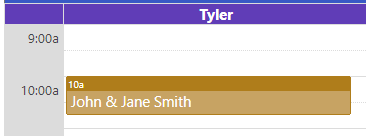
Option #2 – Schedule both individuals with the same instructor
The same customer we discussed in Option 1, also has couples who sometimes schedule a lesson together and other times are separate. When having a lesson together, he typically will put them in at the same time as shown below. When he checks them in, he checks both customers in, but marks the second as “Spouse Paid” for the payment method.
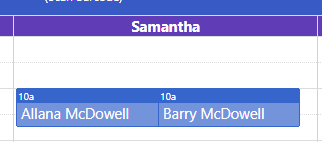
Option #3 – Utilize Lesson Notes
If Option #1 and #2 do not appeal to you or may not work in all situations, you could utilize the lesson notes to annotate a lesson is with a couple. When scheduling the lesson, utilize the “Schedule Note” field to annotate the spouse/partner is attending. This will show the “i” icon on by their name, and hovering over the “i” will reveal the note. Optionally, it is displayed at check in as well.
Screenshots will be provided at the end of this guide.
Contract/Package Nuances
For studios that utilize contract/packages, you can implement any of these three options. If you need to deduce two contract/package authorizations while only assigning the authorizations to a single customer (e.g. the male partner), you have two methods to keep the books straight.
The following scenarios assumes the contract authorizations are stored with the male partner, Barry McDowell.
Couples Option A - Double Book the Customer with the Authorizations
In this scenario, Barry is double booked for accounting purposes. Allana, his wife, is also on the schedule, but would be checked in as “Spouse Paid”. Barry would be checked in twice with “On Contract/Package”. NOTE: This method will inflate Barry (customer) and Stefan (instructor) lesson count.

Couples Option B – Book as normal, and manually deduct authorizations
In this scenario, book Barry and Allana separately. Check in Barry with “On Contract/Package” and Allana with “Spouse Paid”. Then, you will edit Barry’s authorizations manually.

After checking in, navigate to Contract/Packages > Authorizations > Edit (Expiring or Non-Expiring). Load the customer, in this case Barry, and set the appropriate values. An example is below.
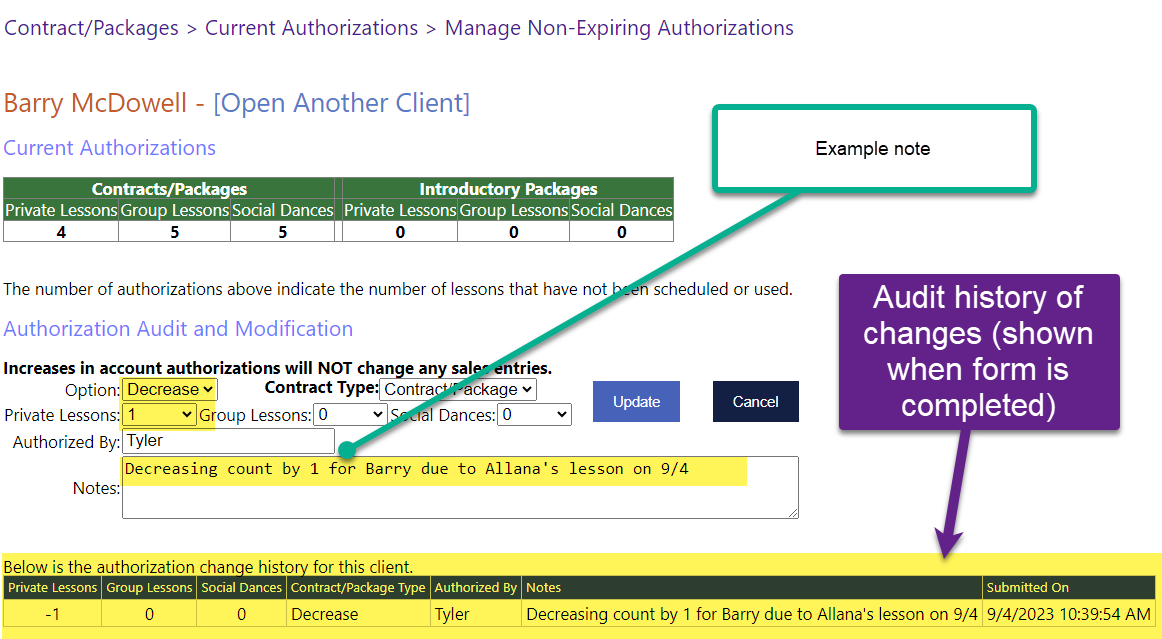
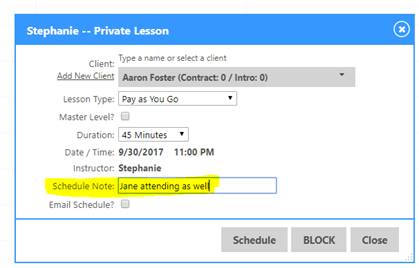 |
Scheduling Dialog |
|---|---|
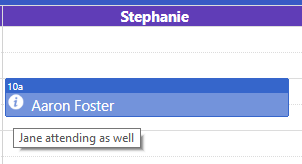 |
Appointment Screen |
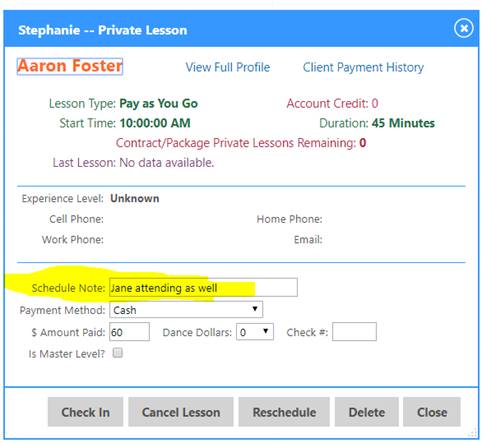 |
Check In Dialog |
 |
Mobile Appointment Screen |