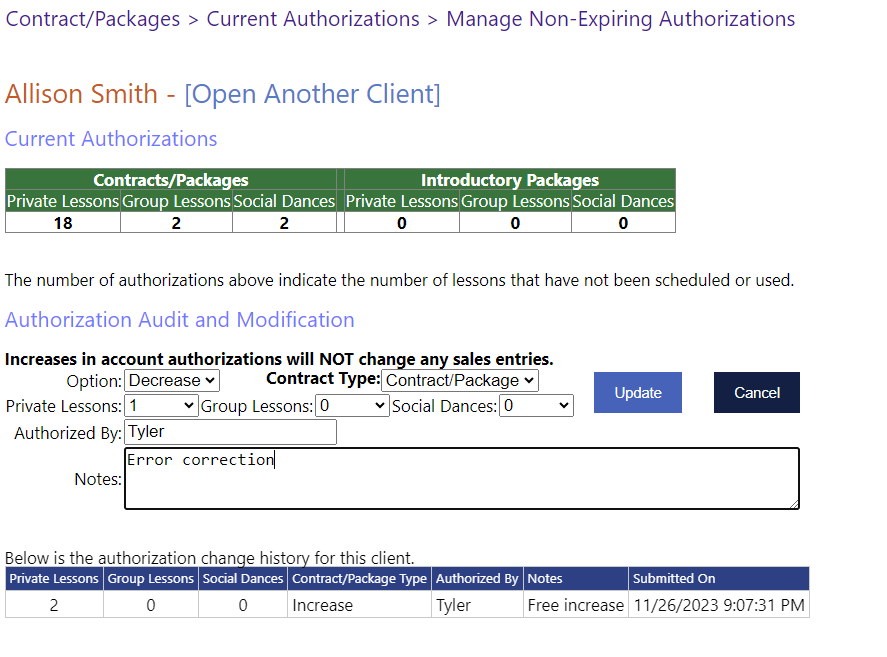View or Edit Contract/Package Authorizations
View Authorizations
To view a report of the current unclaimed contract/package authorizations, navigate to “Contract/Packages” > “Current Authorizations”. Press “View” for the Expiring or Non-Expiring contract/package based upon your need.
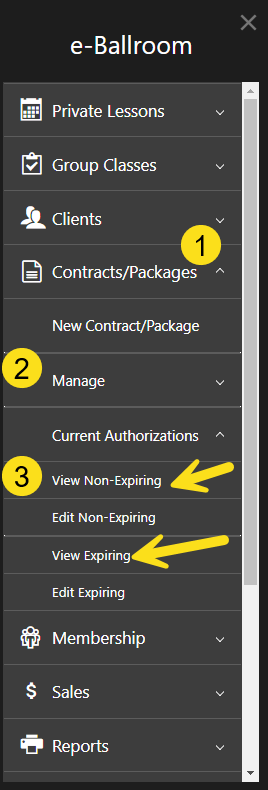
When viewing authorizations, you receive a report of your current clients and their remaining authorizations. As a reminder, authorizations are “redeemed” when the client is checked in. They are NOT redeemed when scheduled for a lesson.
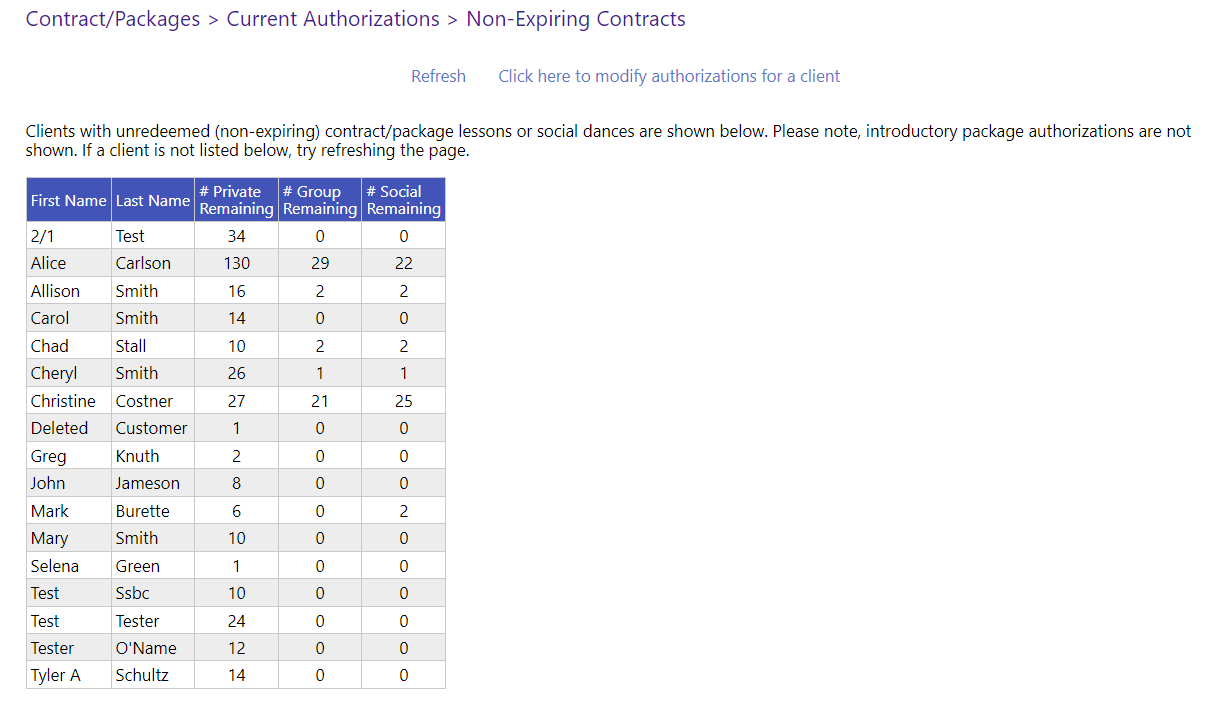
Editing Authorizations
There are a few different ways to modify authorizations for a client. As you saw in the last screenshot, you can click the link on the report that reads “Click here to modify authorizations for a client”. Alternatively, you can navigate to “Contract/Packages” > “Current Authorizations” > and press “Edit” for the type of authorization you need to modify.
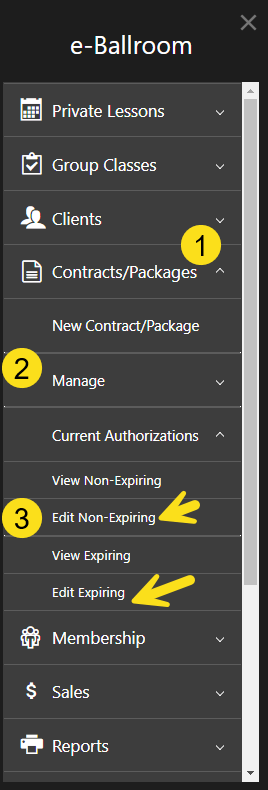
Before you can edit an authorization amount, open the client in question. Either search in the drop down list or scan their barcode, press “Load” when ready.
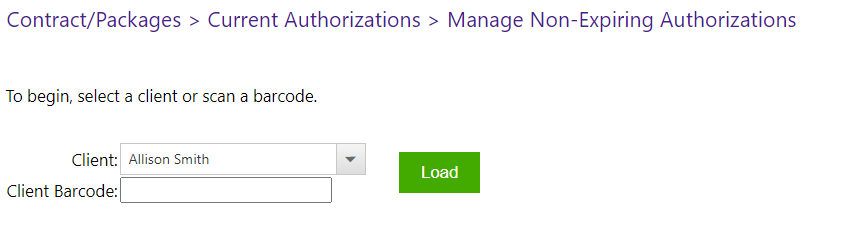
To adjust an authorization up or down, fill out the form. Be sure to select the correct contract type. In the example below, we see a change of +2 in the history grid authorized by Tyler, and in the form itself, we see a decrease of 1 for “Error correction” that is ready to be applied by pressing “Update”.