Contract/Package Templates
Create a new Template
To create a new template, navigate to “Contract/Packages” > “Manage” > “Contract Templates”. The following screen will appear:
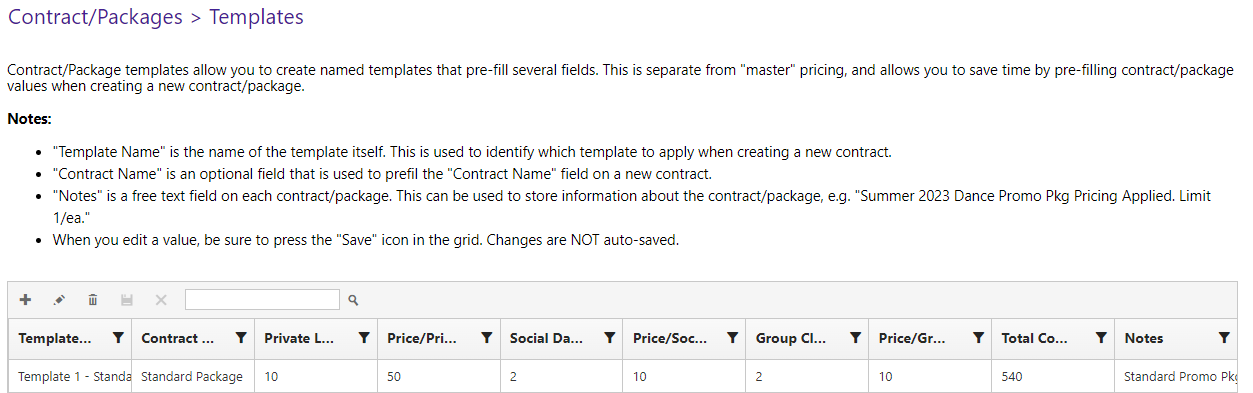
Press the “+” button. The grid will show a new row at the top, similar to the image below:

Key notes
- Provide the template name for the template itself. This helps you locate the template to apply when creating a new contract/package template.
- The contract name field prefills the “contract name” field
- Provide the authorizations and price per type for all types.
- The final “Total Contract value” field populates the total contract value field
- The notes field prepopulates the notes free text field on each contract/package.
When complete, press the “Save” (Floppy Disk) icon.
Editing a template
To edit the template, double click on the template to activate edit mode. Optionally, select a template and press the “Pencil” icon.
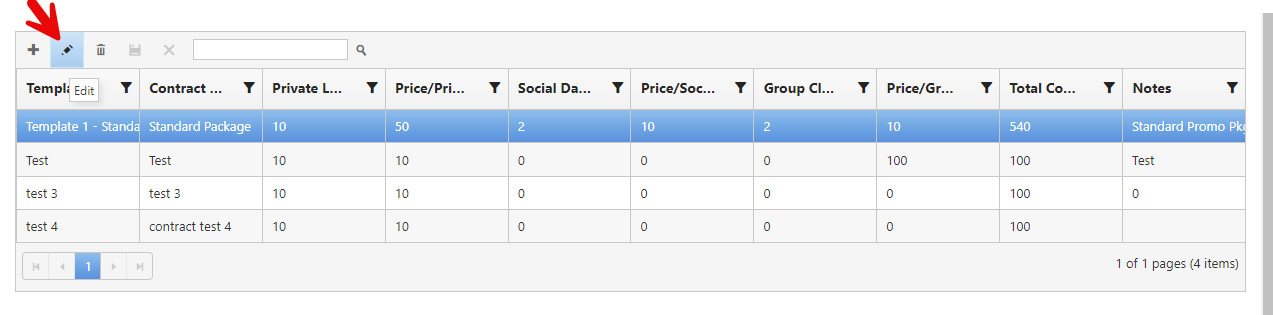
Existing contract/packages created using the unedited values of the template are UNCHANGED.
Delete a template
To delete a template, select the template and then press the “Trash can” icon.
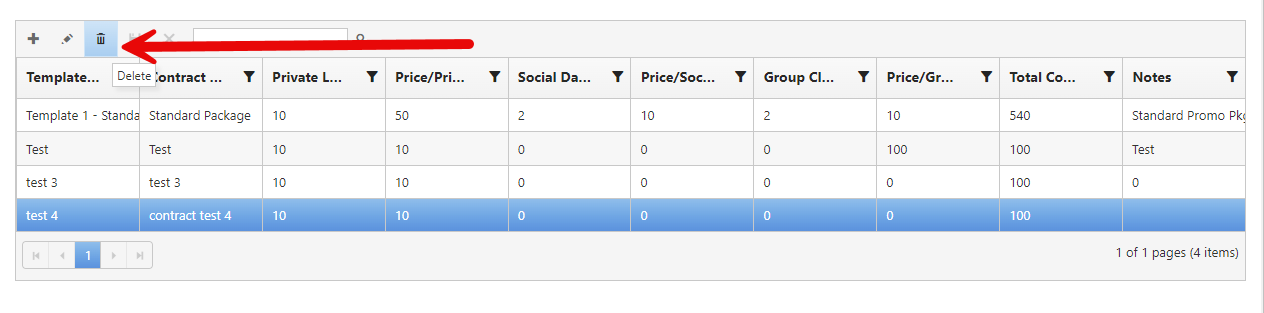
The deletion cannot be undone. Existing contract/packages made from the template will be UNCHANGED by deleting the template.