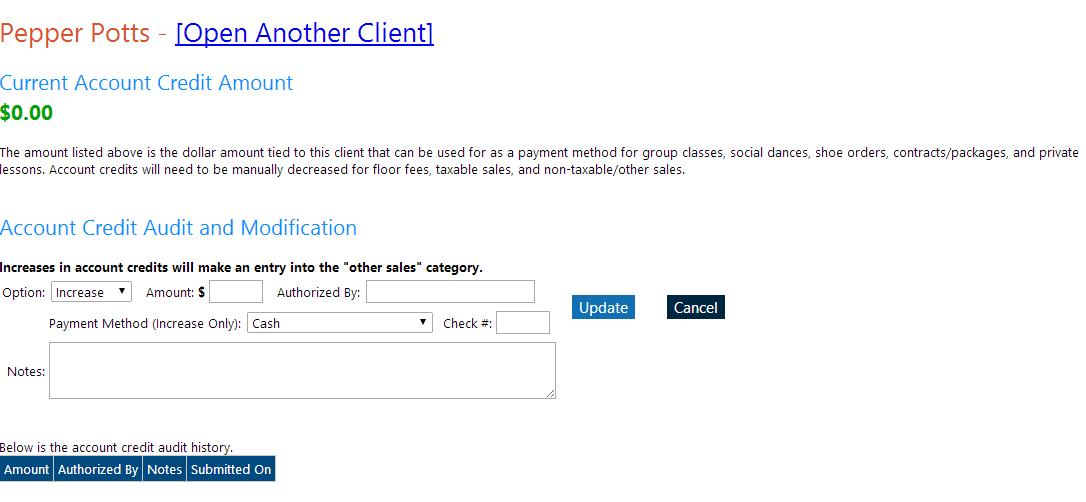Managing Non-Expiring Contract/Package Authorizations
To change the number of private lessons, group classes, or social dances a client has on their (non-expiring) contract/package, you can go to Contract Packages > Current Authorizations > Edit Non-Expiring . This allows you to view and edit their authorizations.
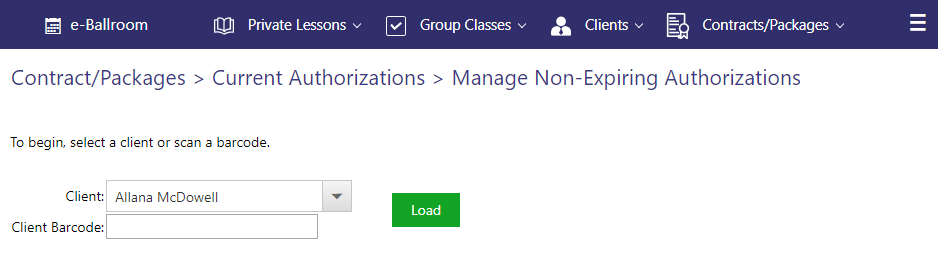
Type or select the name of the client, or scan their barcode, and press “Load”. A screen similar to the following will appear.
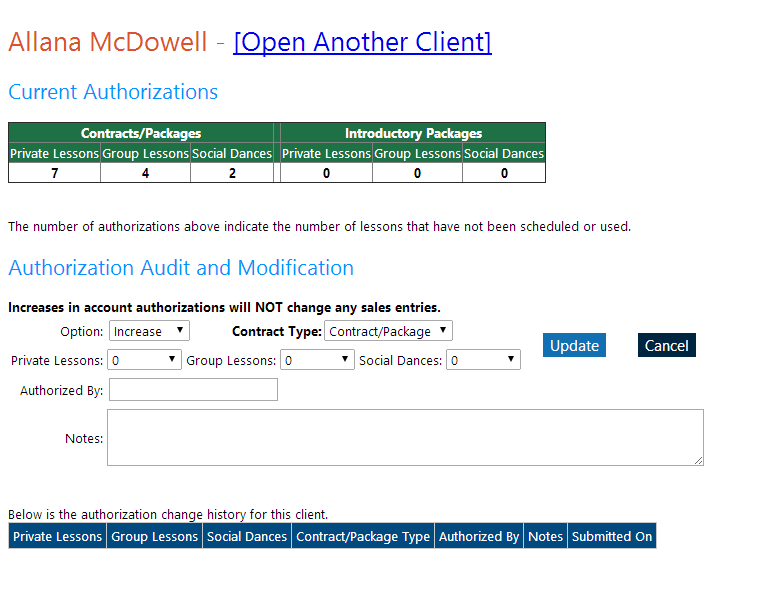
Above, you can see the client’s name and their authorizations for their contract/package or intro package. In the modification section, you can see the section where you can increase or decrease their authorizations for these two categories. Authorization changes using this form have NO impact on monetary records.
This feature is useful to correct errors in their authorizations, or when you are first setting up your studio’s account. For instance, if you have clients that are currently on a contract/package, you can set what their current authorizations are here.
An audit log is maintained (as comments are required) so that studio owners can see when and why an authorization was changed. An example of a change record is shown below.

Manage Expiring Contract/Package Authorizations
To change the number of private lessons, group classes, or social dances a client has on their (non-expiring) contract/package, you can go to Contract Packages > Current Authorizations > Edit Expiring . This allows you to view and edit their authorizations.
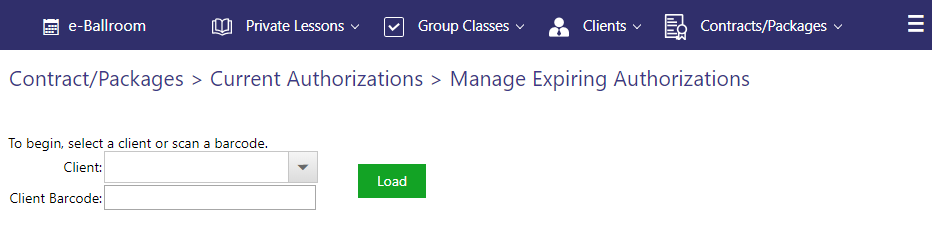
Type or select the name of the client, or scan their barcode, and press “Load”. A screen similar to the following will appear. To edit an authorization, click the cell. A drop down box and save (floppy disk) icon will appear, as show in the “Private Lessons Remaining” column in the screenshot below. Press save when done, and the box will change green to indicate the changes were saved successfully.
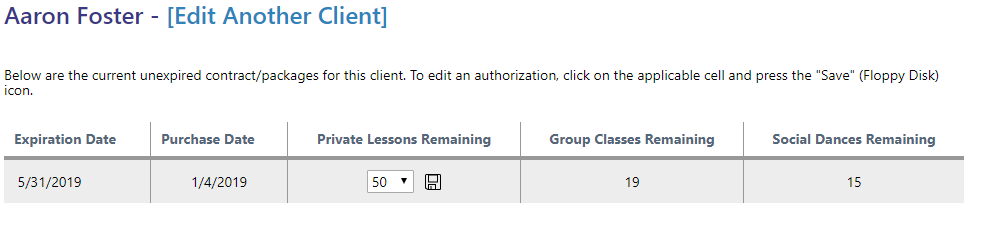
Manage Account Credits (Monetary)
To manage a client’s account credit, go to “Clients” > “Manage Account Credit”. This credit can be applied to private lessons, group classes, social dances, contracts/packages, and shoe orders automatically. For other items, the credits need to be reduced manually. This feature allows you to increase or decrease the account credit.
For increases, an “other non-taxable sale” record is generated. This can be edited/removed separately from the credit if desired. Using the same method as above, load the client you wish to modify.