Customer Accounts
Account Creation using a Magic Registration Link
The “magic registration link” allows your customers to sign up for a Client Portal account using a unique link. Existing customers inside your e-Ballroom instance are located if information matches, and their account created.
If a customer cannot be found, or the customer is net-new and has never been to the studio, their account will be created and their information added to your database.
To obtain the magic registration link, go to Outreach > Client Portal > Client Registration Links.

This link will load a page that includes your studio name, similar to below:

Legacy Account Creation Method using an ID Number
Customers must either register for an account at https://my.e-ballroom.com or have an account generated for them by the studio. Customers who register for an account on their own will need your studio’s ID number which is obtained via the “Client Portal Settings” page shown in the previous section.
Managing Pending Account Requests
To manage accounts, go to “Clients” > “Client Portal Account Management” in the navigation bar.
An example of the account manager is shown below. The first tab shows pending accounts that require approval. The reason for approvals, aside from keeping your studio data secure, is to create a link to the client’s account with your data.
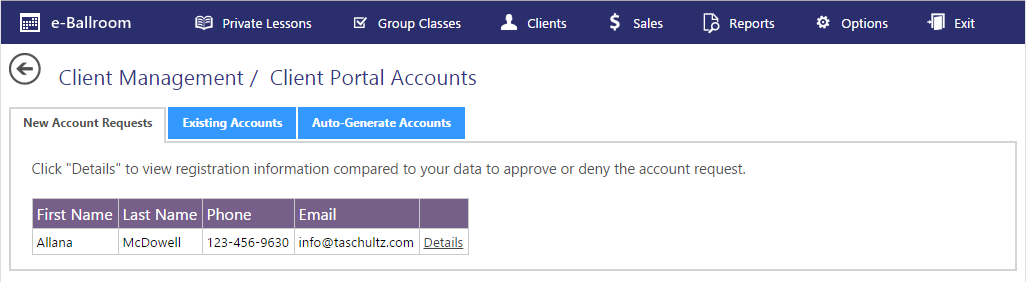
To approve or deny new account requests, click the “Details” link of the request in the table. When you click this, the registration data will appear. To compare that data and link the account, you need to locate the client in the drop down list under the “Database Data” column. Press “Load” when done. An example of this process is shown below.
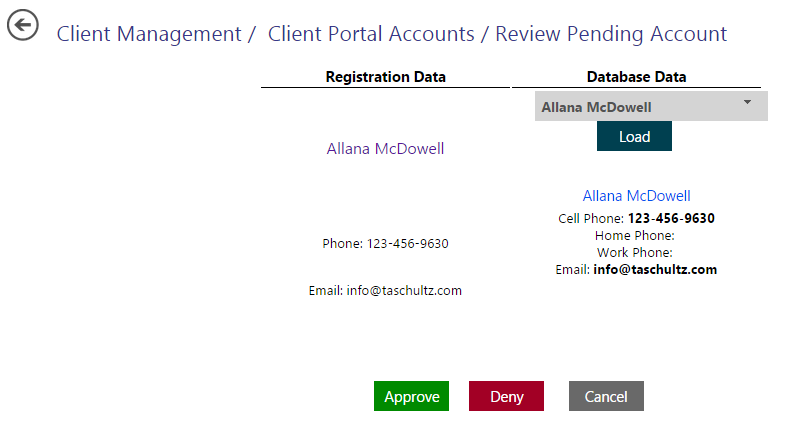
If the data matches and you are confident the request is legitimate, press “Approve”. Otherwise hit “Deny”. Upon approval, the client will receive an email stating that their account is ready for use. There may be a delay between approval and email notification as the emails are queued for delivery.
Auto Generating Customer Accounts
To create accounts for customers, eliminating the need for clients to register and then to be approved, you can auto-generate them by going to the tab “Auto-Generate Accounts”. Press the button that states “Auto Generate”. Note: Client email addresses need to be in the system prior to using this feature! You can run this feature at any time.
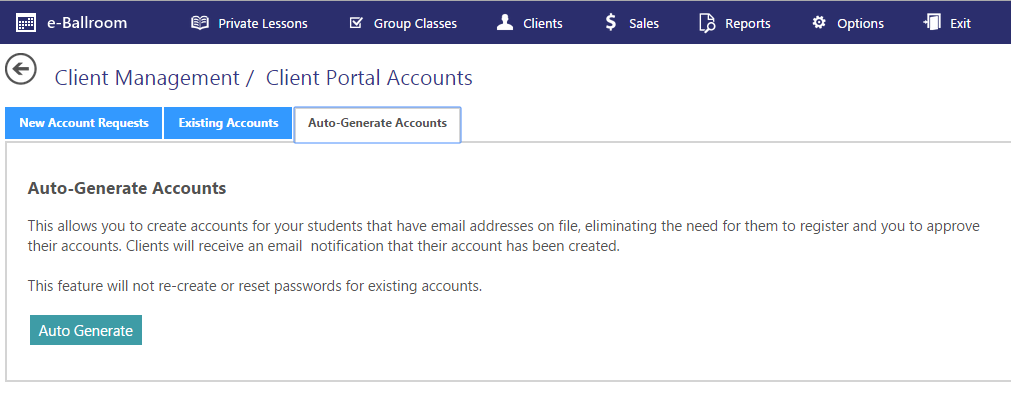
When done, you will see a screen similar to the following.
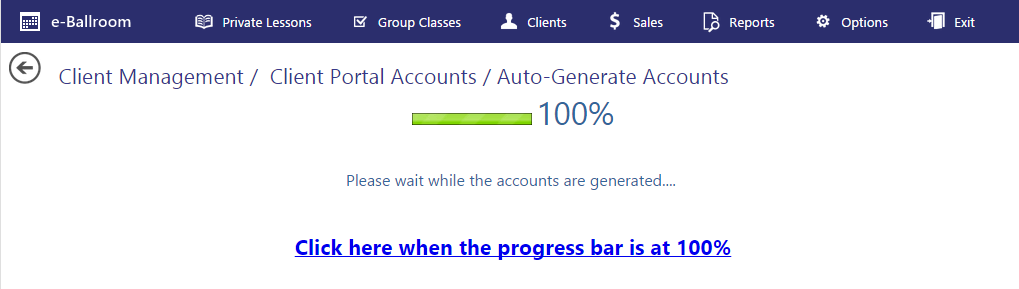
Customers will receive an email containing the URL, their email address as their username, and a temporary password indicating that the account is ready.