Scheduling Repeating (Standing) Lessons
Creating a Repeating Lesson
To create Repeating (Recurring or Standing) lessons, click the loop icon in the blue bar.

A screen similar to the one on the next page will appear.
Note: Repeating/Standing appointments are created in bulk, but are treated individually. You can remove standing/repeating appointments in bulk as well (covered later), but for the greatest amount of flexibility and ease of use, repeating appointments are managed separately and are indicated as repeating with a circular arrow icon. An example of a repeating contract/package lesson is shown below.

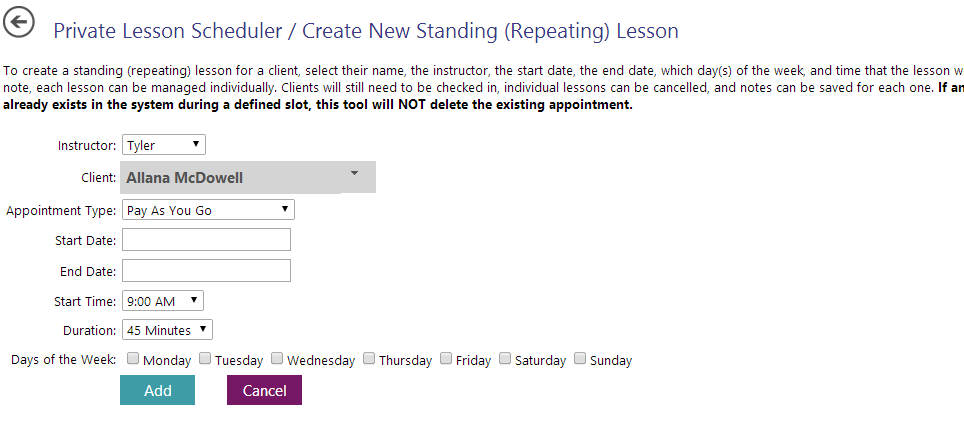
Removing Standing Blocks or Lessons
First, to get to the removal process, click the trash can icon in the blue bar.

The following screen will appear.
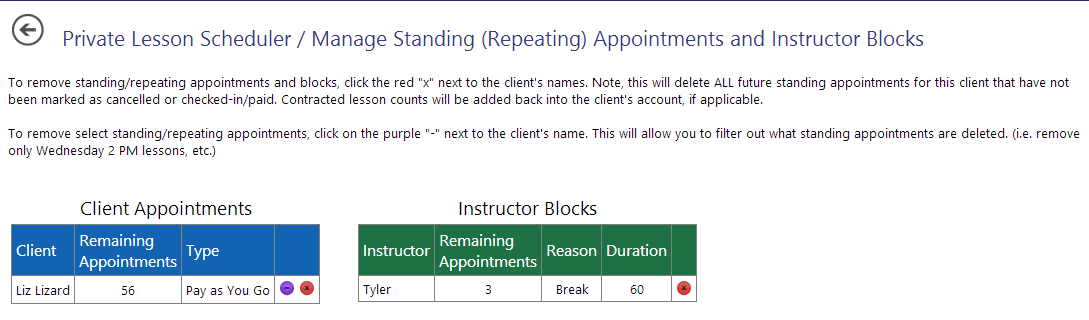
Bulk Removal
To remove all future standing appointments or repeating blocks, locate the client or instructor and press the red “X”. Note: This action cannot be undone.
Filtered Removal
To selectively remove standing/repeating lessons, press the purple “-“ button for the appropriate client. A new screen will appear.
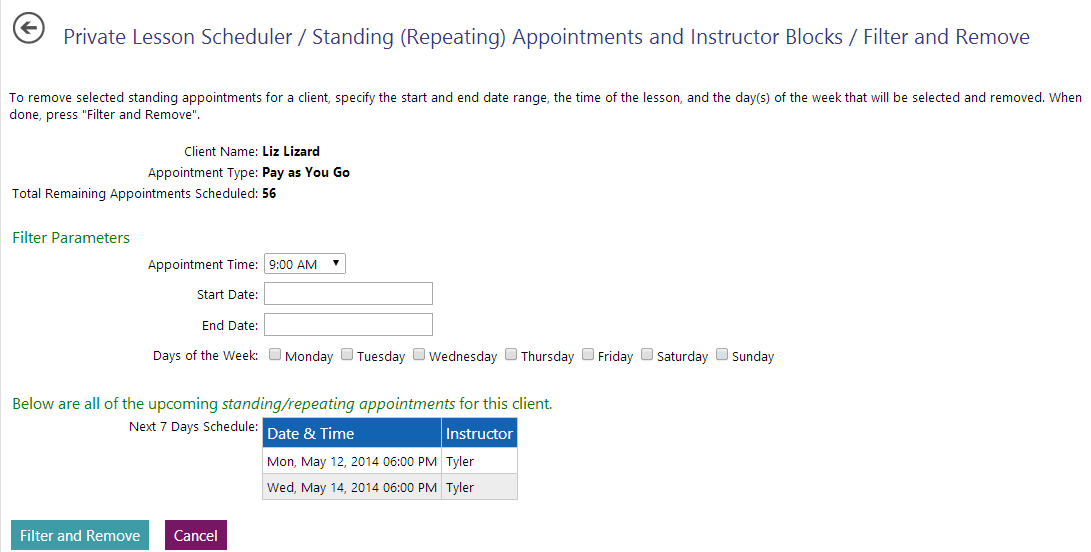
Using this tool, you are able to remove specific standing appointments based on a date range and for a specific time and day of the week. For instance, if a customer has a standing appointment every weekday at 2 PM and every Saturday at 4 PM, you can quickly remove all Thursday standing appointments for three weeks using this tool. For convenience, your client’s schedule of repeating appointments for the next seven days is shown at the bottom.
Press “Filter and Remove” when ready. Note: This action cannot be undone and only impacts lessons for which the client has not been checked in.