Blocking off time on an instructor’s schedule
e-Ballroom allows you to block off time on an instructor’s schedule for any reason. By default, e-Ballroom has the following codes.
- Break
- Guest Party
- Group
- Social Dance
- Paid Training (*Note: This appears on the instructor activity log)
- Unavailable
- Closed
You can create custom block codes under “Options” > “Program Options & Settings” and then the “Custom Block Codes” tab.
Single Block
To create a single block, simply click on the grid at the appropriate time under the instructor’s column. Press “Block” on the dialog that appears. A new dialog will appear, as shown below.
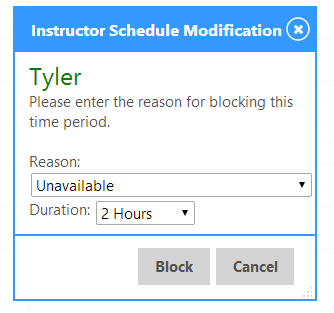 |
Simply select the reason and the duration, and press “Block” the a black box similar to the one below will then appear on the schedule. 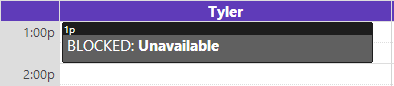 |
|---|---|
Repeating Block
To create a repeating block, such as for lunch period, for an instructor, press the “Block” button in the blue bar.


The following screen will appear.
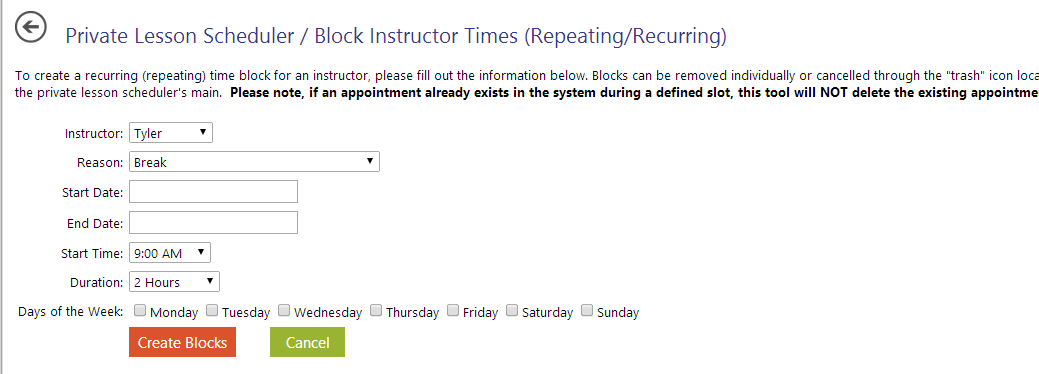
Select the instructor, the block code, start/end dates, the time the block will begin, the duration, and which days of the week this should appear. Upon pressing “Create Blocks”, repeating blocks will appear, as shown below.
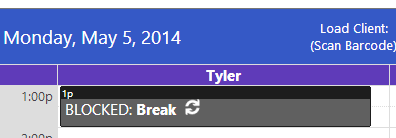
Note: Each repeating block is managed individually after it is created!
Removing a Block
To remove a block, simply click on it. The following dialog will appear.
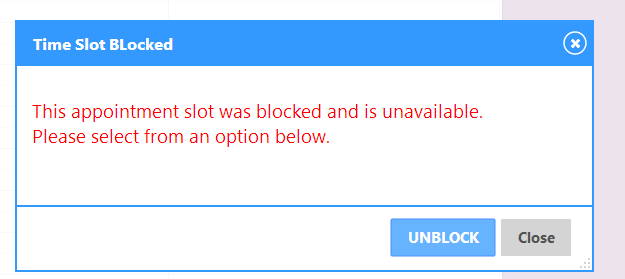
Press “Unblock” and it shall be removed. If you remove a repeating-block, on the individual block is removed.
Instructor Availability
Based on the availability (day of the week) set for an instructor (under Options > Manage Instructors), a purple-shaded “Not Available” box will appear as shown below.

Clicking in the whitespace to the right of the box allows you to schedule over this availability, if desired. This box can be removed at any time by marking the instructor as available for a specific day of the week under Options > Manage Instructors.