Managing Contract/Packages
Managing Existing Contract/Packages
To manage existing go to “Contract/Packages” > “Manage” > “Manage Contracts/Packages” and click on the “All Contracts/Pkgs” or “Last 50 Contracts/Pkgs” tab.

Here, you can optionally filter by the customer/client, load the last 75 contracts sold, or view “no sale” options.

Editing a Contract/Package
To edit a contract/package, locate the desired contract and press the “Edit” button in the grid. You will then be presented with a form to edit information about the contract/package.
A few key notes:
- You cannot adjust authorizations on an existing contract/package. If you need to adjust an authorization for a client, see the section titled “View/Edit Authorizations”.
- You cannot add an expiration date after the contract is created.
- If a contract had an expiration date, you cannot remove the expiration after a contract is created.
- You cannot edit the payment plan information from this view. Refer to the payment plan management section.

Deleting a Contract/Package
To delete a contract/package, locate the contract in the grid and press “Delete”.
Locate the appropriate contract/package entry and press “Delete”. The following dialog will appear.
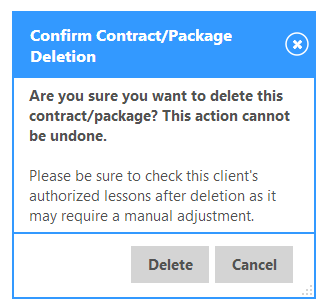
You will need to manually adjust a client’s authorizations. The reason for this is that if a client has outstanding authorizations from a previous contract, the accounting could become invalid by blanket removing the number of lessons provided by this contract.
Note: If you delete a contract, all payment plan records are also deleted!
Managing No-Sale/Failed Sale Contracts
To manage no-sale (or failed sale) contracts, toggle the “Show No-Sales” button. The grid will adjust to show non-sales only, indicate when the sale attempt was made, and show a total value versus total paid of \$0. You can edit or delete no-sale entries as you do with sold contract/packages.

No sale reports can also be accessed by going to Reports > Contract Reports > and selecting “No Sale (Contract/Package)”.
